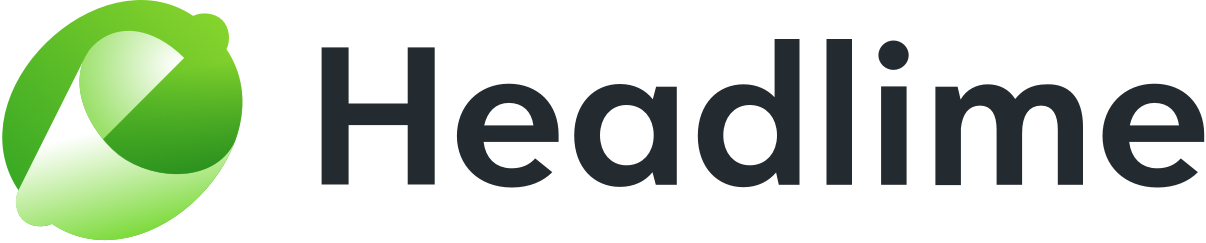Creating a new document from scratch
Want to work on additional documents within Headlime? We've got you covered. You can create an empty document and start from scratch. This document can then be edited, shared and used in the same way as the provided document templates.
To do this, follow these steps:
- Go to your document overview. You can get here using the Document button in the left sidebar.

Not seeing this sidebar? Go to 'Projects' and select a project first.
- Go to 'Your documents'

- In the top right corner, there's a green button labeled 'New document'. Click it.

- You will be prompted to give your new document a name. Enter a name and click the 'Create new document' button.

- Voila! Your document has been created! From here, simply click on it to start editing it.

TIP: Want to make use of variables in your blank document? You can! Simply type the empty variable in your copy, and Headlime will automatically insert the correct variable. For example, want to add the Solution variable? Type {Solution} in your text, and done!