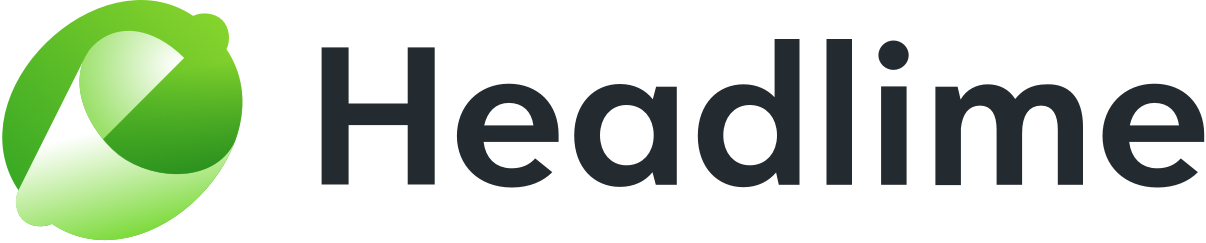Using the AI is simple. You can get amazing new content within just a few clicks.
First, go to the type of AI content you want to generate. You should then see something like this:

This is where you enter all the information that the AI needs to generate your content. This can vary between different types of content.
To start, the AI will need some information on who the target audience of the copy is, as well as what the name of your product is. You can fill these out the same way you'd fill them out for regular templates. For example, for Headlime the audience could be something like 'marketeers' or 'entrepreneurs', and the Product Name would be 'Headlime'.

Next, there is 'Creativity'. This is where you can decide what you want the AI to focus on when generating content. You have three options here:
- Filtered & Optimized: Copy generated with this setting will be generated and presented according to the guidelines for effective copy that Headlime has taught the AI. These results are going to be of very high quality, and are thus perfect to use yourself. However, because the AI is working within clear guidelines, the results may be a little less creative from time to time, or repeat certain patterns after a while.
- Highly creative: This setting basically tells the AI “do whatever you want, go wild”. This option gives the AI a lot more freedom to generate content, with no filters on the results and less reliance on known words and phrases. This means that the results will be a lot more creative and varied. However, some of the generated copy may be of lower quality or not make much sense for your business.
- Multi-lingual: This option is specifically meant for multilingual content. By choosing this option, you can provide it with non-English prompts, and the AI will attempt to generate content in your language. The results will be of similar quality to content generated with the Highly creative setting. Note: Multi-lingual copy generation is still in beta, so results may vary.
Choose whichever you prefer.

Next up, there is 'Tone of voice'. This lets you choose what kind of tone you want your generated content to have. The AI will attempt to create copy that matches that tone, so you can make sure it fits your target audience. Choose whichever one works best for you.

Last but definitely not least is the description of your product. This is basically the text that will tell the AI what to make.

The idea is to write a description of your product that the AI can interpret and use to generate content. Sometimes a description you already use on your site can be enough. However, sometimes a custom written description may work better. Experiment and see what gives you the best results.
Be as specific as possible with this description. The AI is clever, but not intelligent. If you give it clear, specific pointers it can latch on to, it will be able to generate better content. If the results aren't to your liking, try something different to see whether that works better.

Finally, you need to select the AI you want to use. You can choose between Davinci (high quality, costs one character credit per character) and Curie (0,1 character credit per character, lower quality). You can find out more about that here.

Once you've entered all the variables, simply click the Generate ideas button, and the AI will generate some fitting content. The AI will generate seven pieces of content for every click. This may take up to 30 seconds, so please be patient.

Saving generated content
All AI generated content is saved automatically. This means that if you close Headlime and open it another time, you can easily access all content you've generated before. You can find your previously generated content under the All tab.

After generating a lot of content, it can be difficult to find back your favorites. This is why we've added a Favorites feature. You can add copy to your favorites, after which it will appear in a dedicated favorites screen.
To add a piece of copy to your favorites, simply hover over the content you want to save and click the Favorite button.

The content can now be found under the Favorites tab.

Removing generated content
Is one of the generated pieces not to your liking? No problem, you can easily remove it from the overview. Simply hover your cursor over it and press the Remove button that appears.