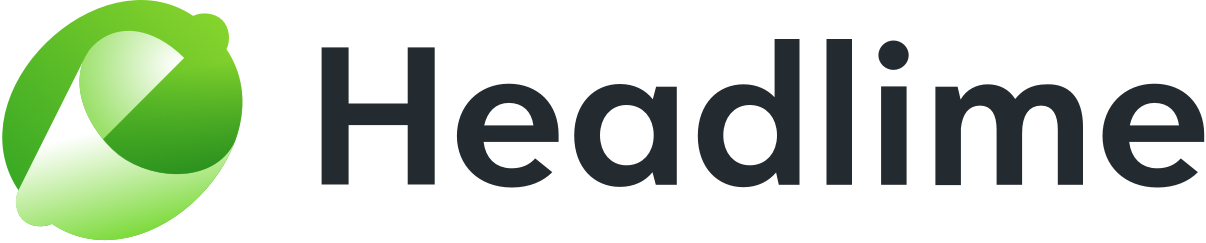Headlime offers a variety of features to make using the templates as easy and efficient as possible. Let's go over all of them one by one.
NOTE: Are you looking for information on how to use variables - the terms between curly brackets? You can find that here.
Filtering by origin
Templates in Headlime can have three different origins:
- Headlime's own preexisting templates
- Added by you, the user
- Added by someone from your team
You can filter your view to specifically show templates made by you or your team. You can do this using the dropdown button that says 'All scripts'.

Simply select what you want to see. 'All scripts' will show all templates that are available. 'Personal' will show you all templates that you've added yourself. 'Team' will show you all templates added by your team members.

Searching for specific templates
With hundreds of templates available, looking for the one you need can be overwhelming. That's why we've included a search feature. You can find this search bar near the top of the screen.

With this search bar, you can search both for words in templates and for specific tags.
About tags
Every template in Headlime has one or multiple tags. You can see these as grey text in grey ovals. For example, the headline below has three tags: Ads, Email, and Landing Page.

You can search for both tags and specific words in templates. Simply enter your search term in the searchbox, and Headlime will only show templates that match your search query. Want to see all templates again? Simply remove the text from the search box.

Copying templates
Naturally, all templates you make can be copied, so you can then paste them somewhere else. You can do this in multiple ways.
The obvious way is to simply select it and copy it like you'd copy any other text. Of course, that will work perfectly fine.
However, you can also copy a template with the Copy button. Hover your mouse cursor over the template you want to copy. A couple of buttons will appear. Simply click the Copy button. The template will be copied to your clipboard.

Copying multiple templates at once
Want to copy multiple templates at once? You're in luck, because you can! To copy multiple templates at once, you first select the ones that you want to copy. You do this by hovering over a template you want to copy and clicking the Select button that appears.

A thin green border will appear around the template. This means it's selected. Now, select all the other templates you want to copy.
You will see multiple buttons near the top of the screen. One of these says Copy. Click that one.

Note: make sure you click the 'Copy' button, and not the 'Copy IDs' button. That button will copy the ID numbers of the templates, not the templates themselves.
And done! Your selected templates are now copied to your clipboard. Now you can easily copy them to a document, email or text message for example.
Exporting templates
There may be times when you want to export some templates to a file so you can work with them outside of Headlime. That's why we've added a way to export templates to a .txt file.
First, select the template or templates you want to export by hovering over them and clicking the Select button. When all the templates you want to export are selected, click the Export button at the top of the screen.

You will be prompted with a button that says Export to .TXT. Click this button and a .txt file with your exported templates will be downloaded.

Hiding templates
Is there a template you simply don't like? If you don't want it to appear among your results anymore, you can hide it. Simply hover over the template with your cursor and click the Hide button that appears.

The template will now be removed from your view.
Pinning templates
With hundreds of templates in many categories, it can be difficult to keep track of the ones you really like. That's where pinning can be helpful.
If you pin a template, it will appear first in the list at the top of the screen. This way, all you have to do to find back your favourite template is simply scroll back to the top.
To pin a template, hover your cursor over it and click the Hide button.

Your template will now be pinned at the top of the list. You can identify a pinned template by the slightly yellow background and the pin icon in the top right corner.