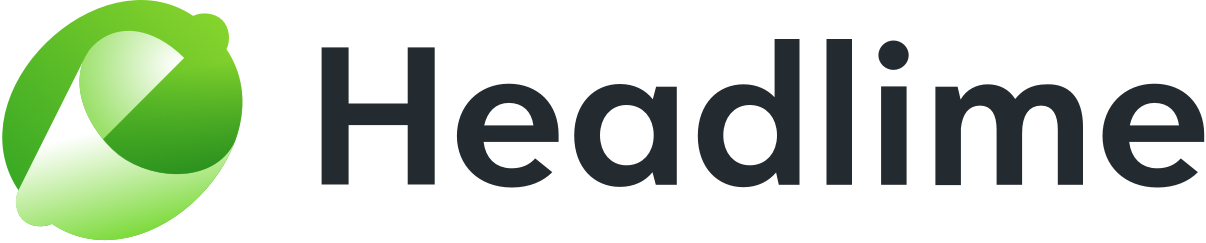Headlime has hundreds and hundreds of templates ready for you to use. However, you're creative, and you have template ideas of your own. Can you add those to Headlime? The answer is: of course! We'd love that!
What happens when I add a template?
Adding a template will allow you to immediately use it within Headlime. It will function like any other template, so add them and have at it!
Adding a template
Adding a template is easy, and can be done in a couple of steps.
First, go to the type of template you want to edit. You can select this either from Headlime's homescreen, or from the left sidebar if you're already working on templates. In this example image, we're adding a headline.

In the top right corner, there's a green button that says 'Add template'. Click that.

An overlay will open where you can add your template. Fields will appear for each part of the template that needs to be filled out. In the case of Headline templates, there's only one field labeled 'Title', which looks like this:

We will explain this part using an example. Imagine you're selling fruit, and you want to promote your bananas. You may come up with the headline The best bananas around. This will be the headline we are going to add to Headlime.
If you want to add that, you'll need a way to replace 'bananas' with another type of fruit, so you can use it for multiple purposes. This is where the variables come in.
At the bottom, you can see a large list labeled 'Variables'. These are all the variables Headlime has, and you can use these in your template. You've probably used these in regular templates already. Scroll through the list to find the ones you want to use. In the case of our example headline, this would be 'Product'.
Note: You can use multiple variables in one template. It is not possible to create custom variables.

Now that you have the variable you want to use, we are ready to enter the headline. Enter it in the relevant field (in this case 'Title'). Next, put the variable in the appropriate place. You can do this by writing the variable in the appropriate place in the sentence and putting curly brackets around it. So for our example headline, this would be The best {Product} around.
NOTE: The variables are case sensitive. If you want to be sure you're copying it right, you can click a variable in the list to copy it, and then paste it inbetween two curly brackets in the appropriate field.

Now that the template is filled out, it's time to add tags. These are basically categories which you can use to search for your headline and other headlines with similar purposes. Examples of tags we use for existing headlines are Ad, Article, Email, and Landing Page. Enter a tag, and hit the Enter key to add it.

Done? Click the green 'Save' button. Voila! Your headline has now been added to Headlime! You can now use it like any other template.

When looking at different templates, you can identify templates you've added yourself by the little icon that looks like a person in the top right corner.

Managing templates
You can edit and delete templates by clicking over here: